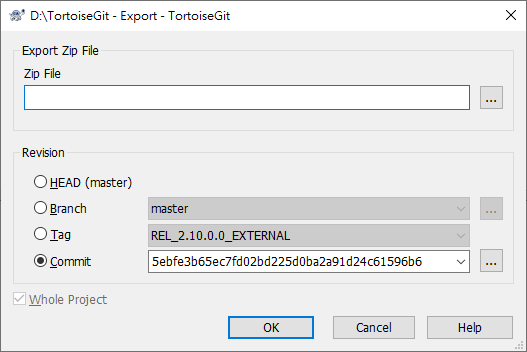TortoiseGit Manual
Sometimes you may want a snapshot of a specific revision/commit, e.g. to create a zipped tarball of your source, or to export to a web server. for this TortoiseGit offers the command → .
Zip File zip file of export
- HEAD
Current commit checked out.
- Branch
The latest commit of chosen branch.
- Tag
The commit of chosen tag.
- Commit
Any commit, you click to launch log dialog to choose commit. You also can input commit hash, or friendly commit name, such as
HEAD~4.
You can find more information at git-archive(1) man-page.
Exporting single files
The export dialog does not allow exporting single files.
To export single files with TortoiseGit, you have to use the repository browser (cf. the section called “The Repository Browser”) or log dialog (cf. the section called “Log Dialog”). Simply drag the file(s) you want to export from the repository browser to where you want them in the explorer, or use the context menu in the repository browser to export the files.